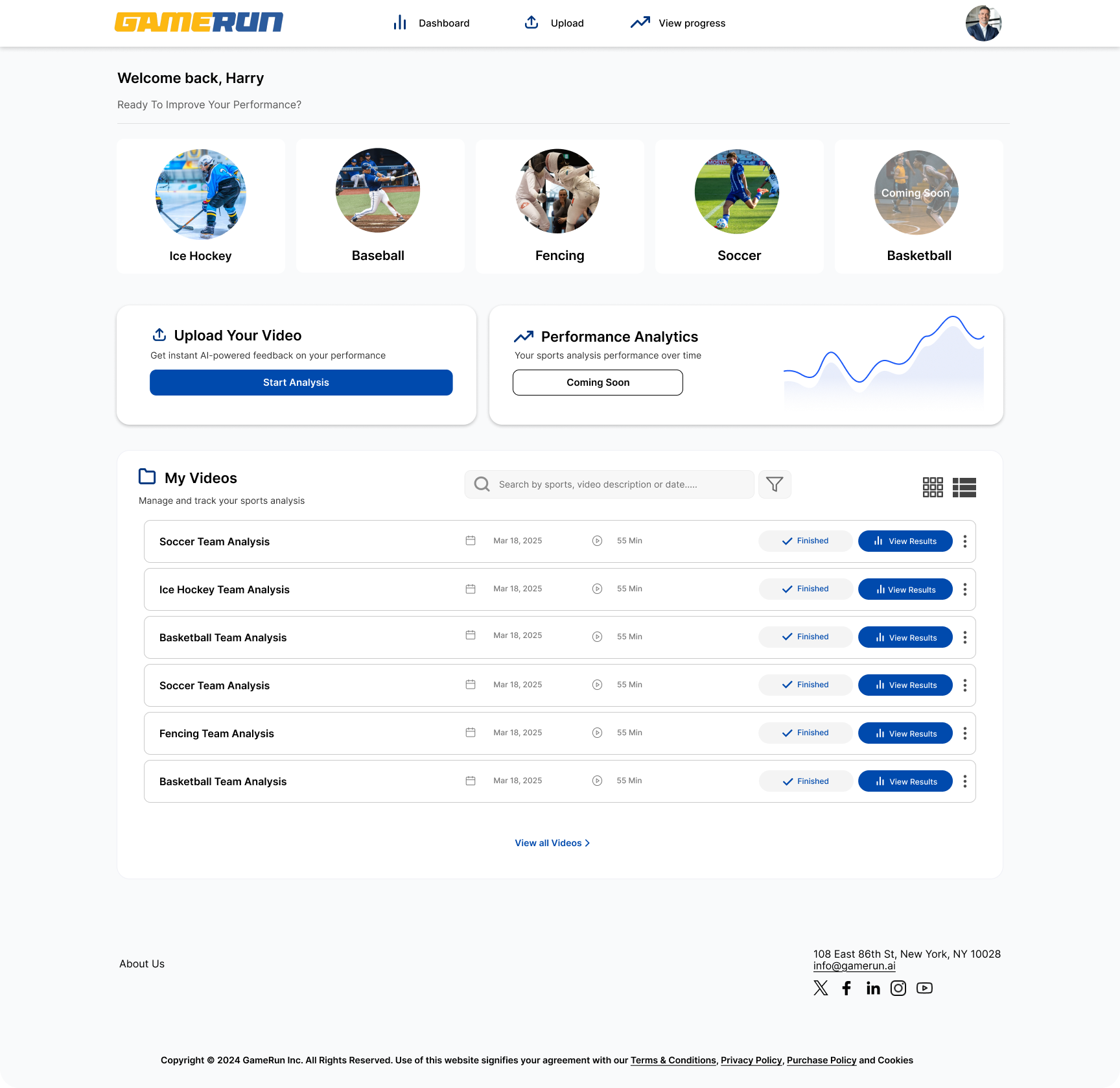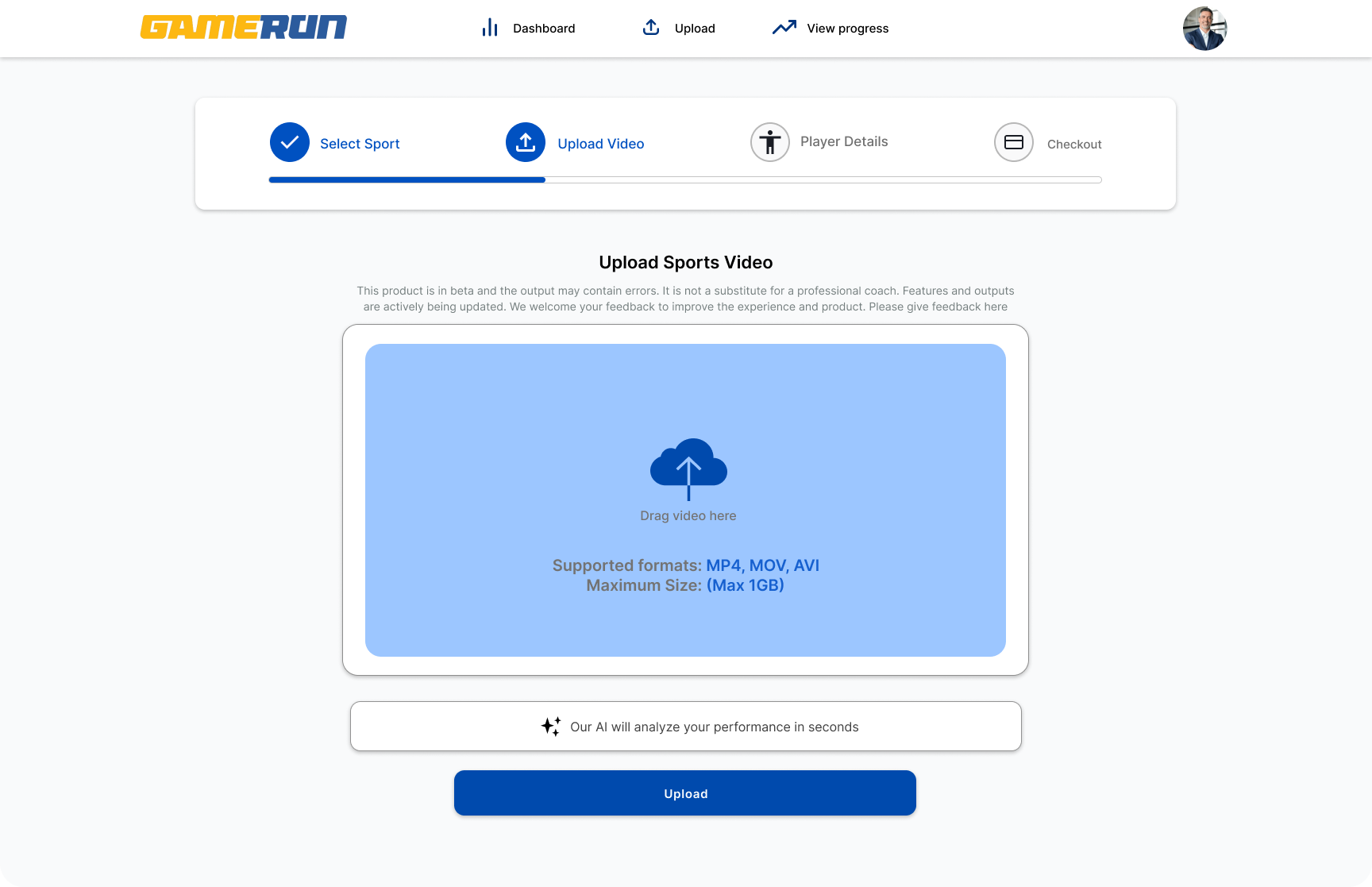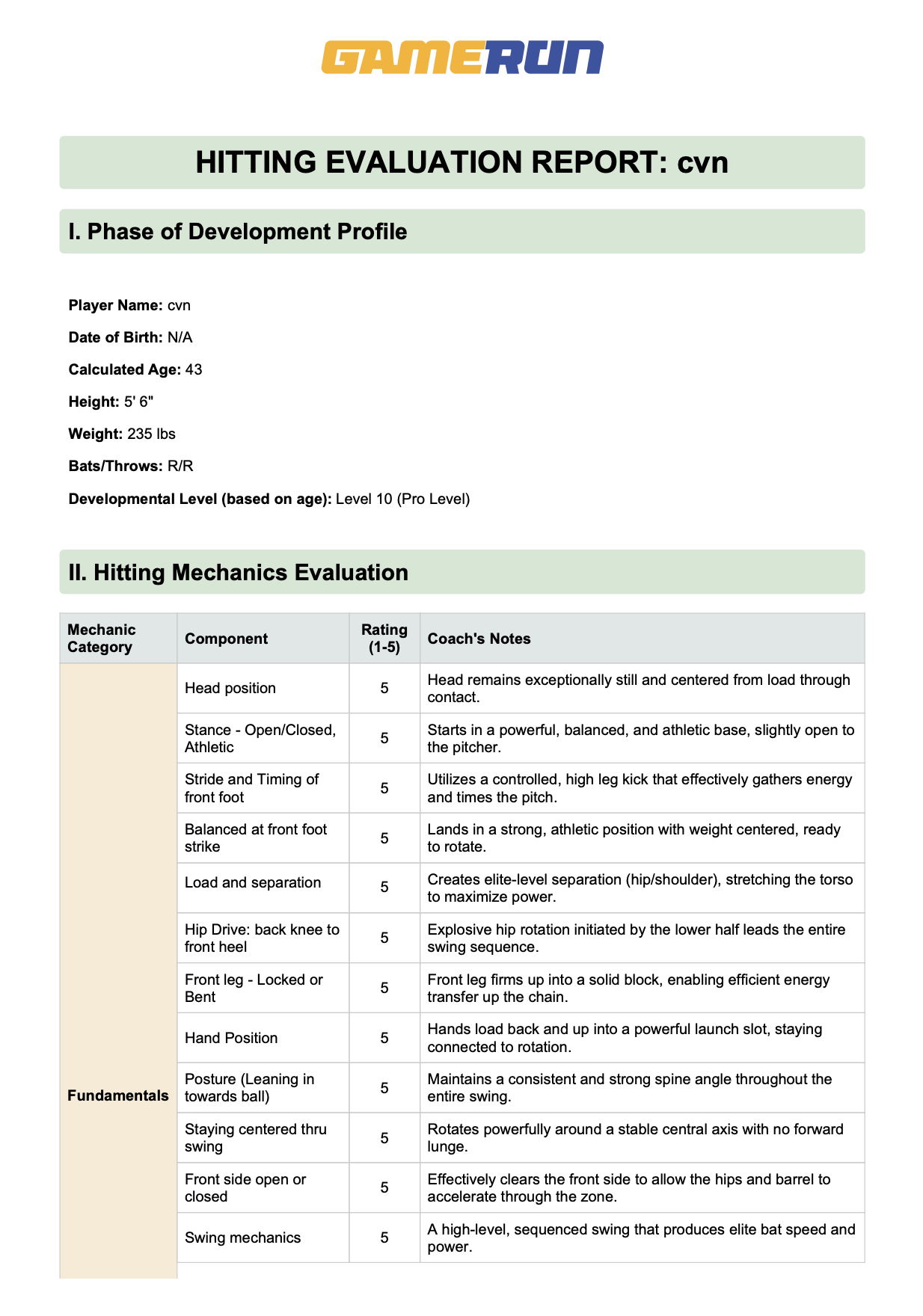GameRunIQ – How to Analyze Your Sports Video
This guide walks you through the simple steps to upload your video, add player details, and receive AI-powered insights from GameRunIQ.
Step 1 – Go to the Platform
Open your browser and visit: app.gamerun.ai
You’ll land on the login page.
Step 2 – Sign In
You can sign in quickly using your Google account by clicking on the “Continue with Google” button..
Step 3 – Start a New Analysis
After signing in, you’ll see the dashboard.
Click the button “Start Analyzing” to begin your performance analysis journey.
Step 4 – Select Your Sport & Analysis Type
From the list, choose the sport you’re analyzing (e.g., baseball, soccer, ice hockey).
Select the analysis type and then click continue.
Step 5 – Upload Your Video
Click Upload Video and select your practice or game recording.
Supported formats: MP4, MOV, AVI.
For best results, ensure the video clearly shows the player’s movements.
Once uploaded, click Continue.
Step 6 – Enter Player Information
Fill in player details like:
Name
Age
Position (if applicable)
This allows GameRunIQ to personalize analysis.
After entering details, click Continue.
Step 7 – Receive AI-Generated Insights
GameRunIQ will process your video. Within a few minutes, you’ll see a detailed analysis report with:
Performance metrics
Technical breakdowns
AI-based improvement suggestions
That’s it!
You’ve successfully uploaded your video and received AI-powered, coach-like insights to help you train smarter and improve faster.